Set up 2FA
1
Open settings
On the upper left corner of your Fillout dashboard, click your 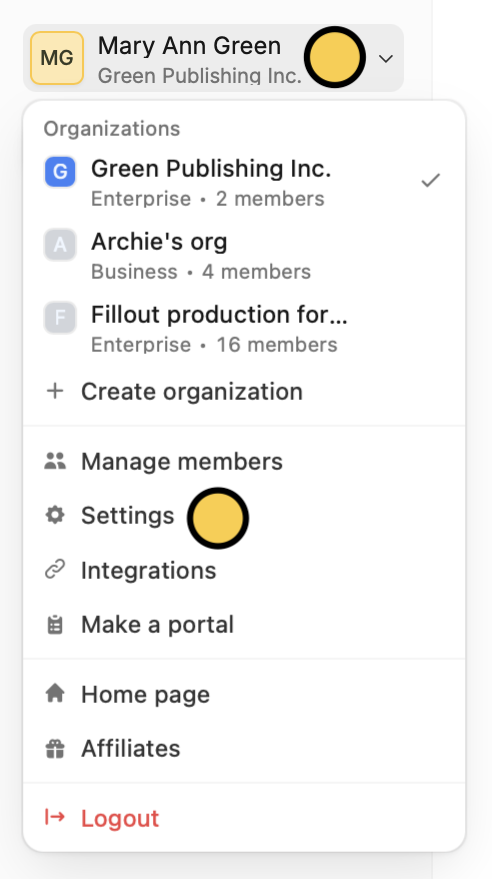
Account name followed by Settings.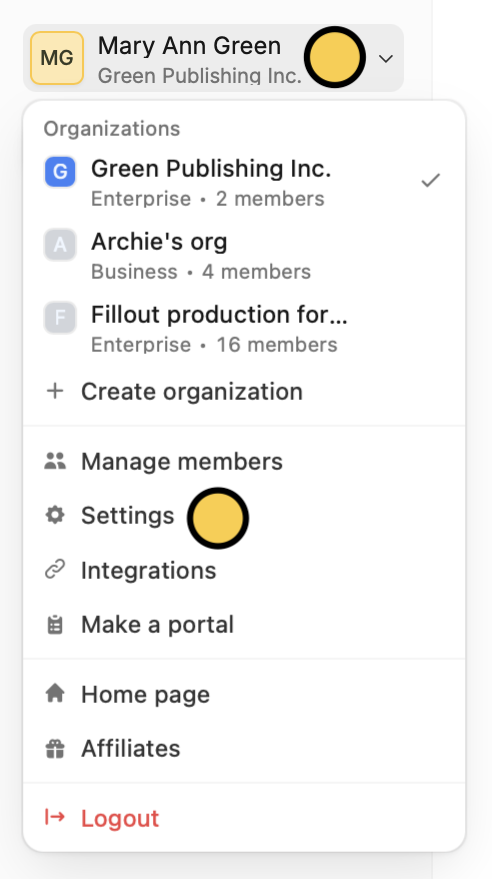
This feature is available on all plans including the Free tier.
2
Go to account settings
In the My account page, 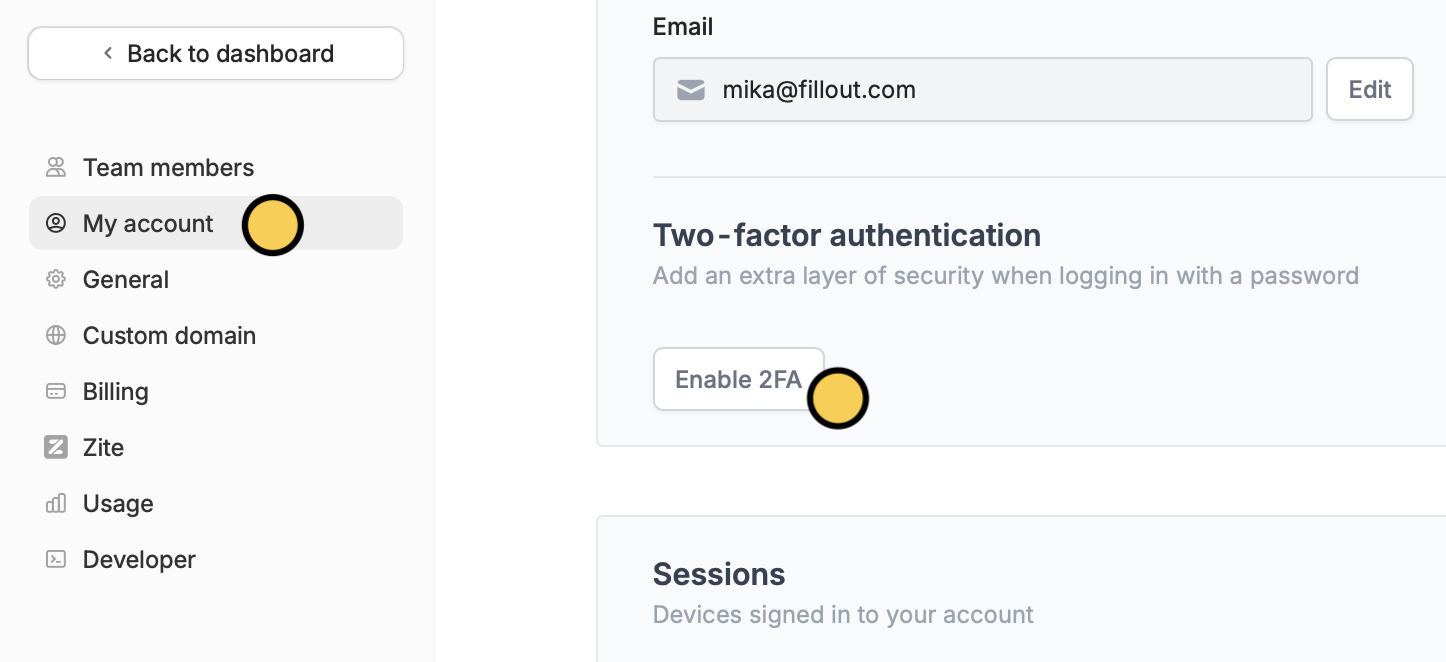
Enable 2FA.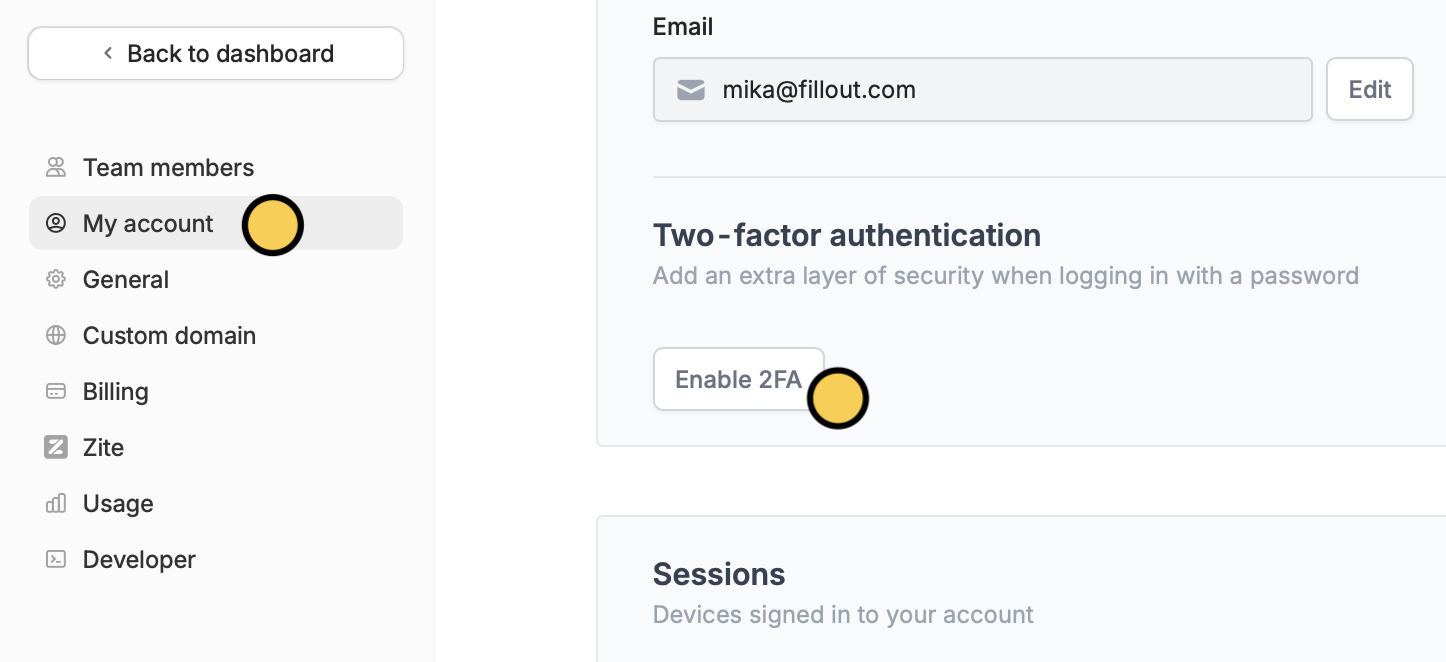
3
Verify with an authenticator app
Scan the QR code in the popup, and input the 6-digit code generated by your authentication app or password manager. Then, click 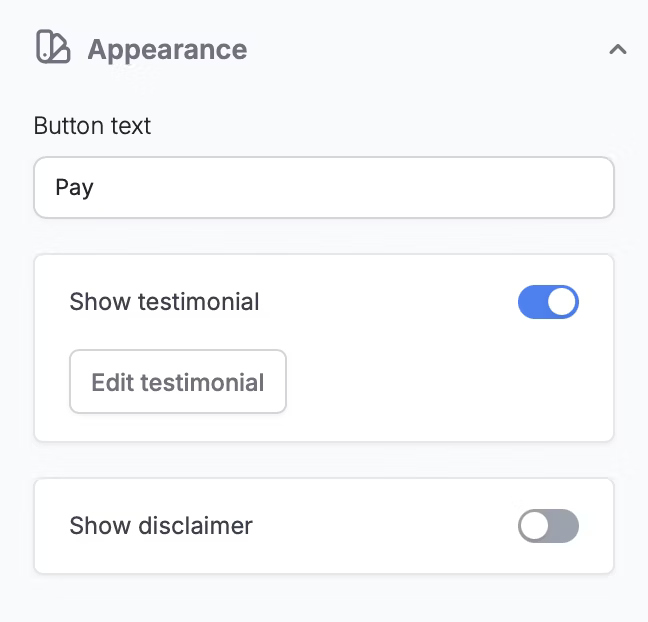
Enable.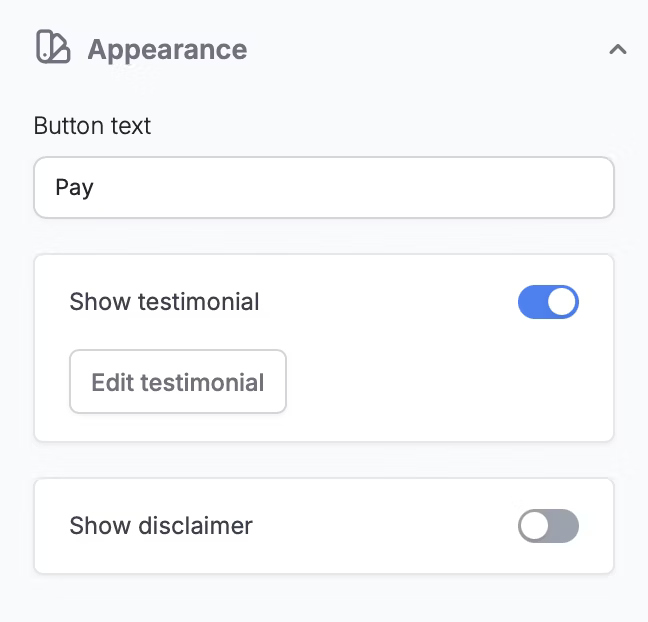
Require 2FA for all org members
In General settings, toggle theEnforce two-factor authentication in this organization switch.
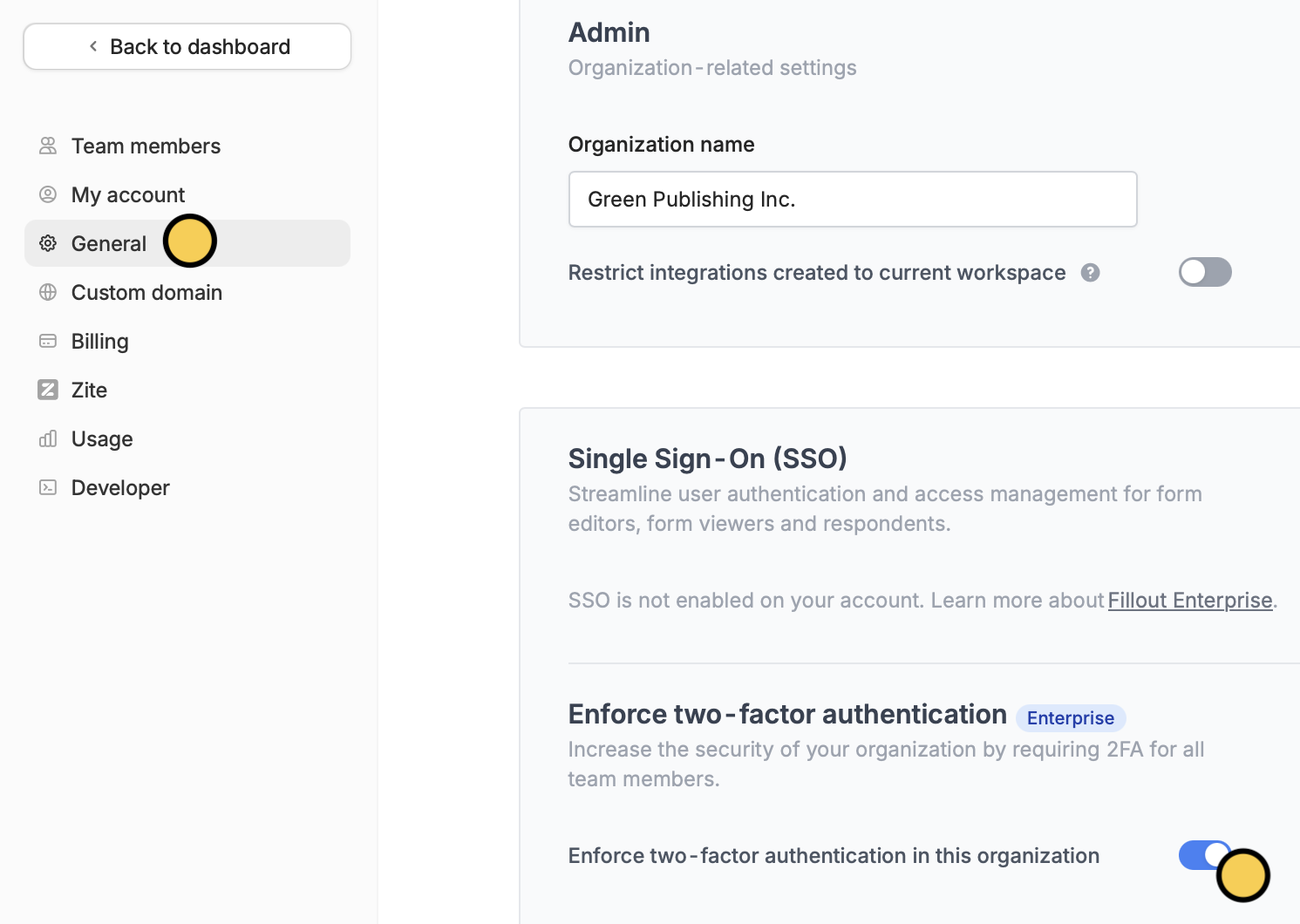
This feature is available on the Enterprise Tier 1 plan. Learn more here.

