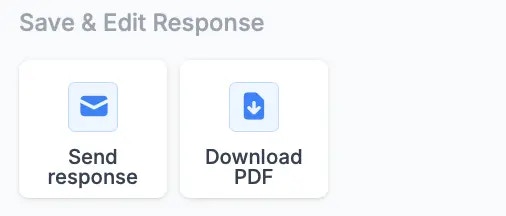How to add an ending page
An Ending page is added by default when you create a new form. You can add more ending pages by clicking+ Add page followed by Ending.

Use page logic to send different users to different ending pages.
Ending page types
In the left-hand panel, there are three types of ending pages you can choose from: Page, New form and Redirect.Page (default)
The default ending page thanks respondents for submitting a form. Users can customize the thank-you text, add images, banners, and other fields to display upon submission via the left-hand panel or by highlighting text.New form
This ending type lets users redirect respondents to another form and optionally pass URL parameters, such as carrying over the respondent’s name or email to the next form. See here for more information.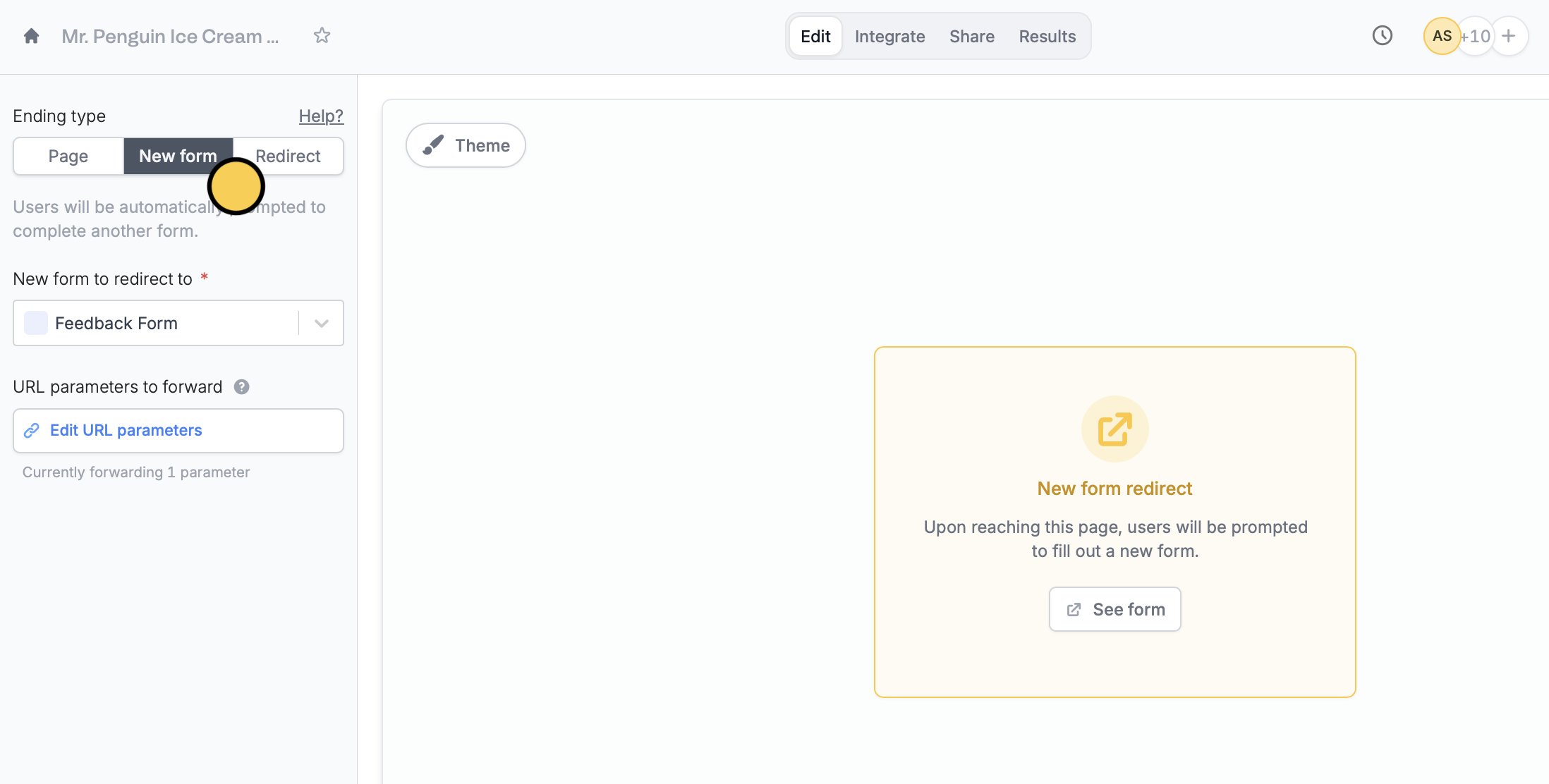
Redirect
This redirects users to another link like your homepage or portal after form submission, skipping the default Fillout ending page.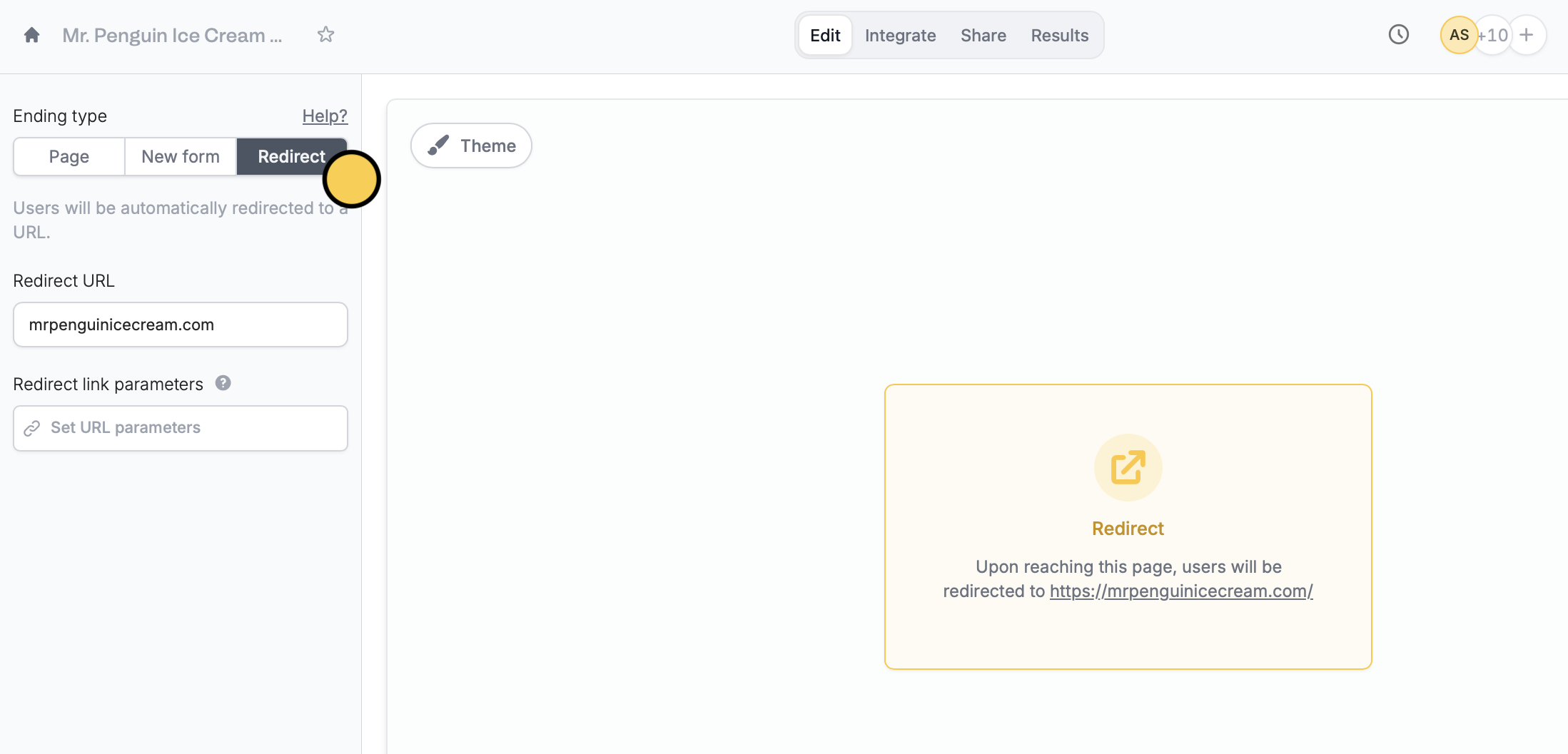
This feature is available on Starter, Pro, Business, and Enterprise plans. Learn more about our pricing plans and advanced features here.
Let respondents fill out your form again
Respondents can fill out your form multiple times. Simply add aFill again button from the left-hand panel. More details here.
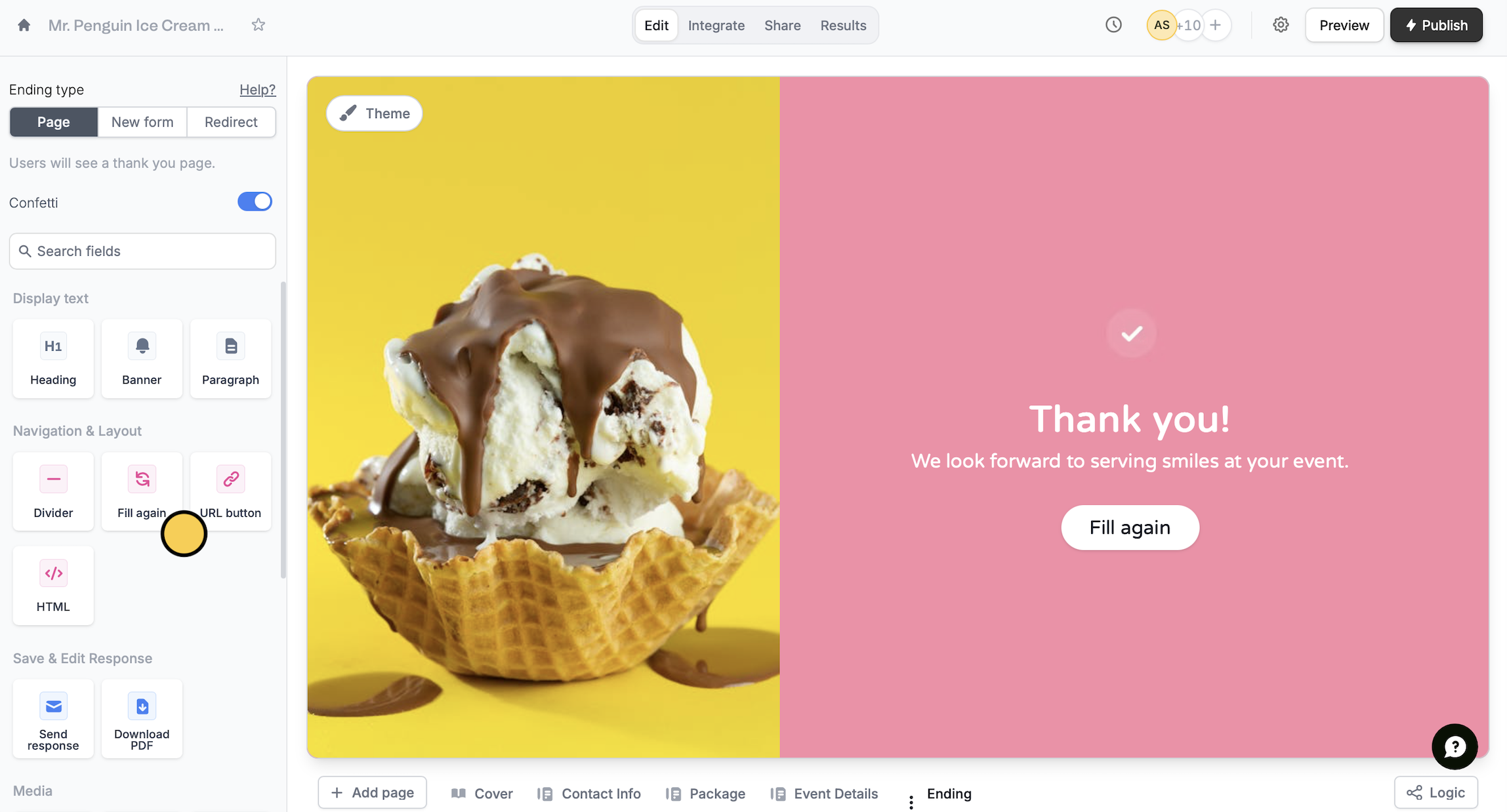
Add a link
Click theURL button in the left-hand panel followed by the to open the right-hand panel, and customize it as you see fit.
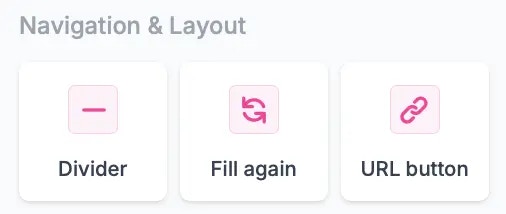
Let users save their responses
Add aSend response or Download PDF field. In the former option, respondents will receive a copy of their form submission in their email inbox.