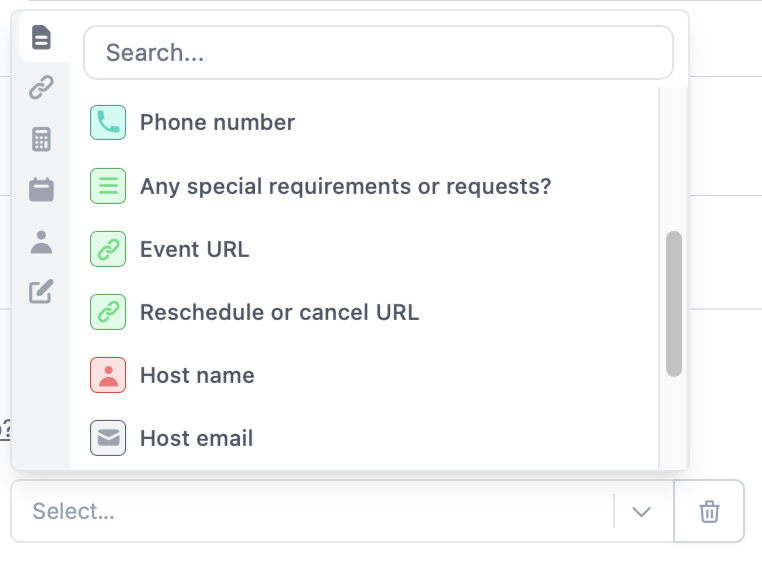How to add a scheduling page
Click+ Add page and choose Scheduling.
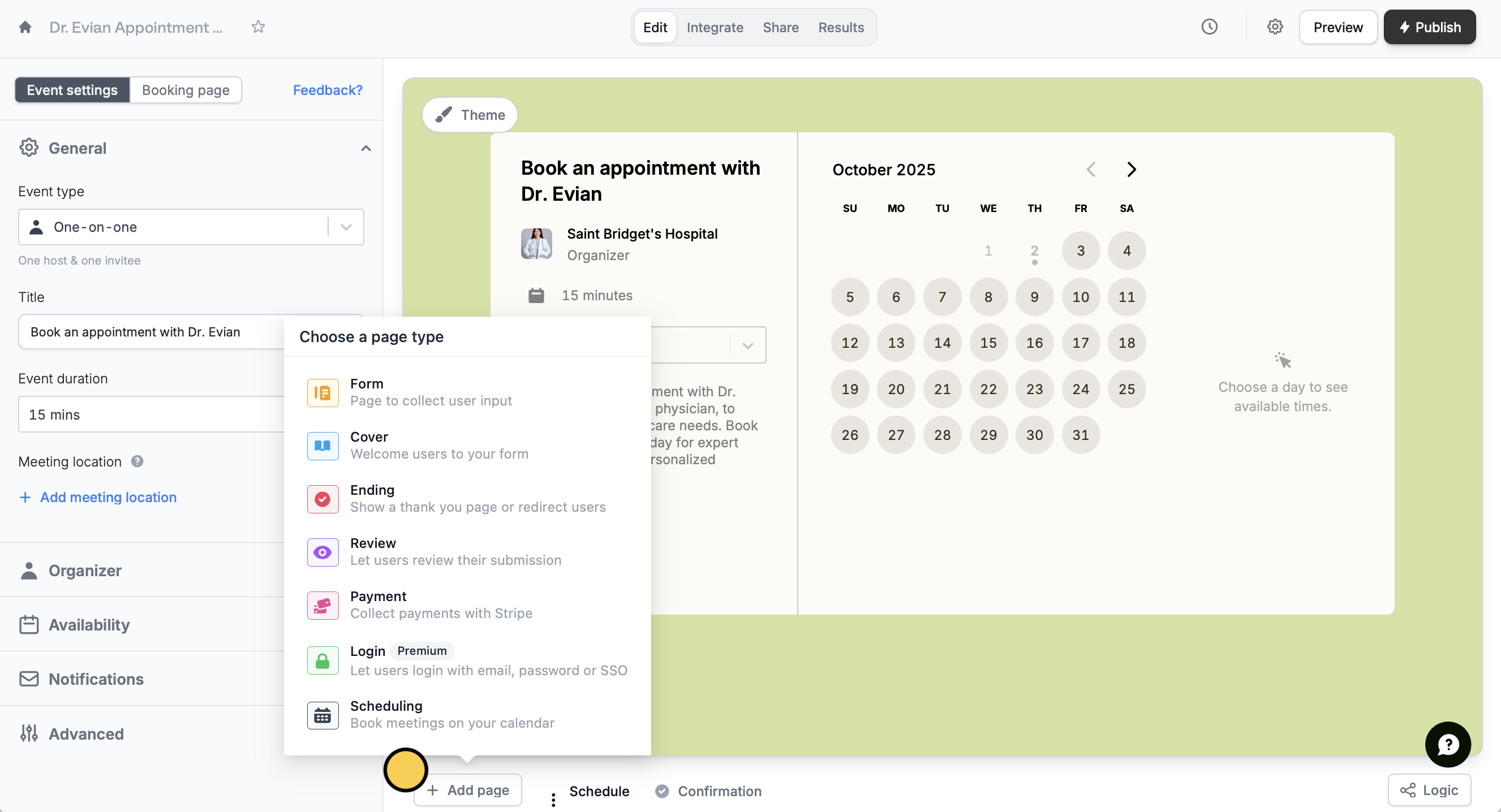
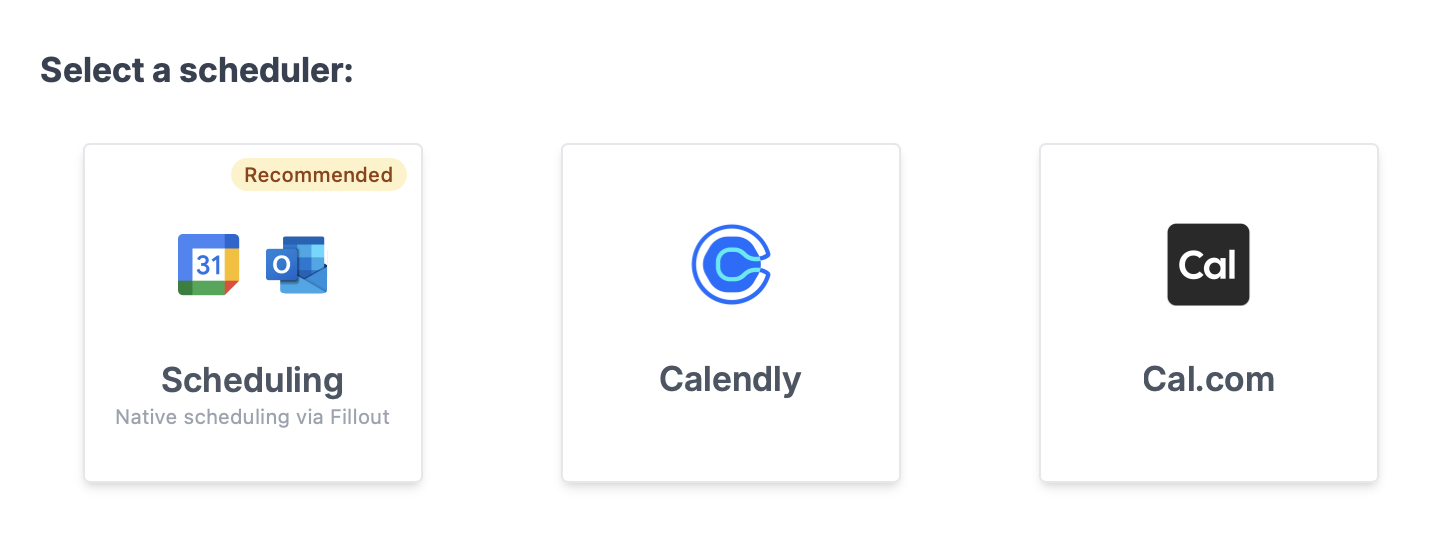
Schedulers
Fillout has its own native scheduler (supported by Google and Outlook Calendars) and currently supports Calendly and Cal.com. If you prefer to use another scheduler, you can request it here.Fillout Scheduling
SelectScheduling to grant Fillout access to your Google, Zoom, or Teams calendar. Check out this guide to learn more. Then, select a meeting type.
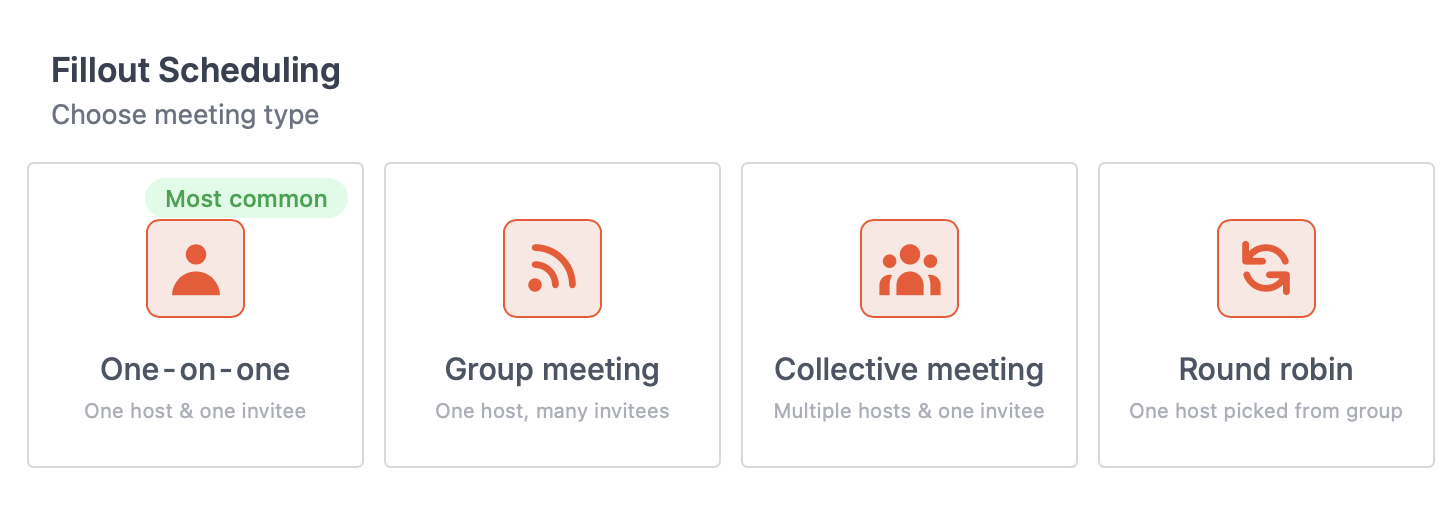
Calendly setup
Connect to Calendly and grant Fillout access, and Choose event.
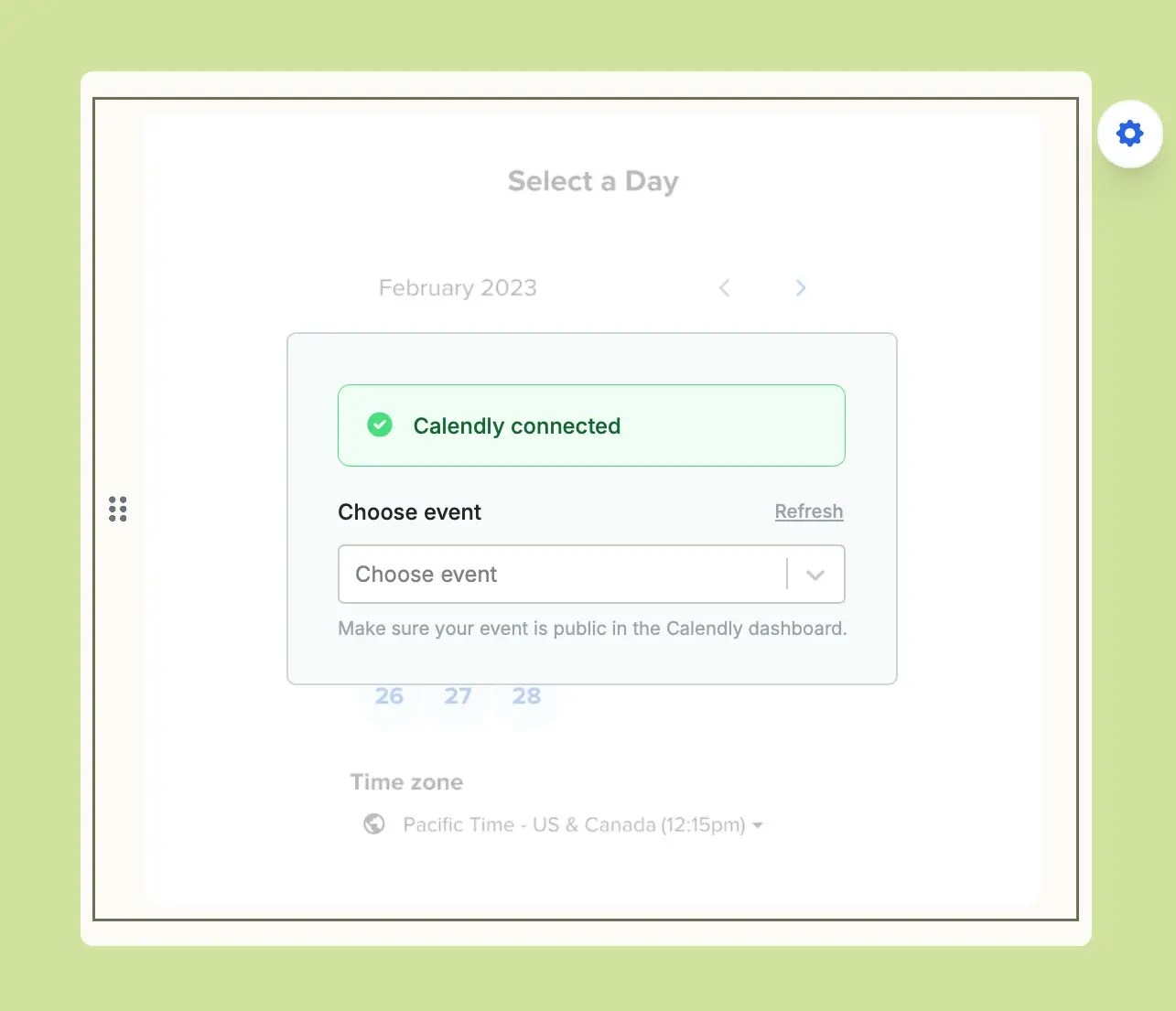
Cal.com setup
ForCal.com, copy and paste the link of your scheduling event. You can provide either the unique event or the full scheduling link.
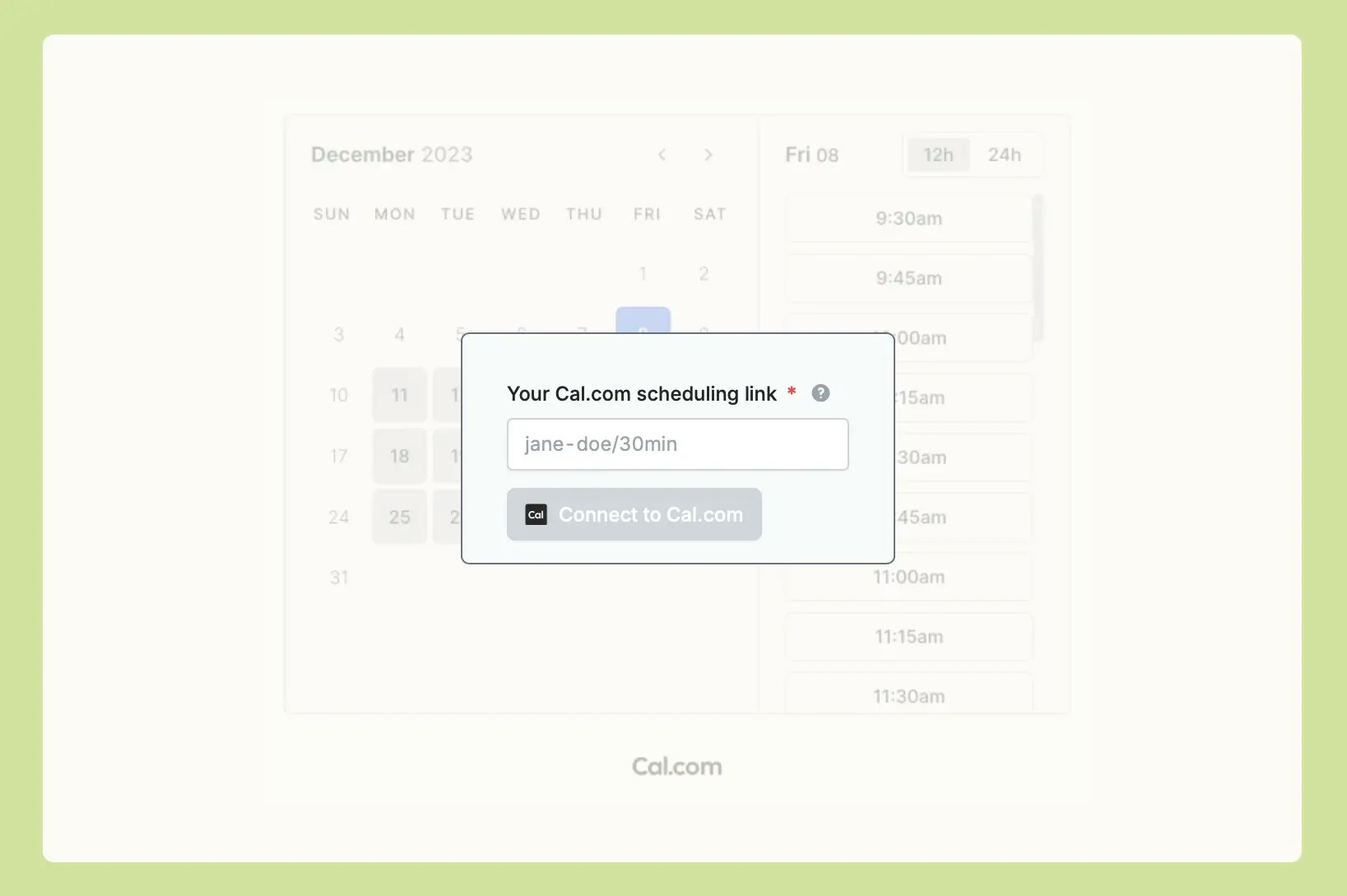
Preview mode in the top right corner to try it out. You can always change which event your scheduling page is linked to in the right-hand panel by clicking your calendar’s icon.
On the Fillout Results page, you’ll see a direct link to the new scheduling event, tied to every submission.
Pre-fill information
You can pass in information to the Scheduling question type using Calendly/Cal.com prefills in the right-hand panel. Click your calendar’s icon to make the panel appear. This is useful if you’ve already asked your respondent for their email or name, or if you’d like to pre-fill the calendar to a particular date.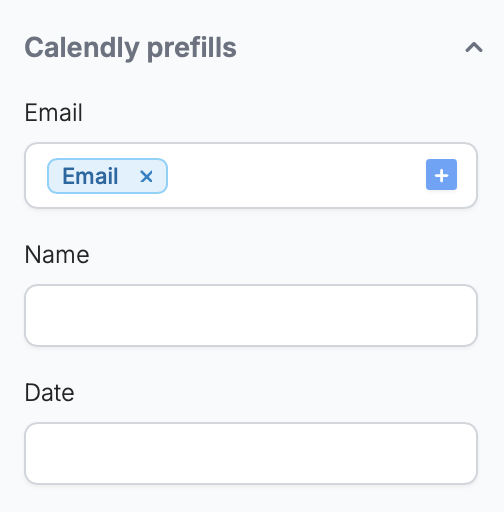
Save the booked time to an integration
You can save the Stripe payment ID to the integration of your choice by referencing it. Go toIntegrate from the top menu and choose a platform.
Under Mappings, click + Add new and look for the Event URL or other event fields.