How to use a subform within your form
1
Add a subform field
On the left-hand panel of your form, click 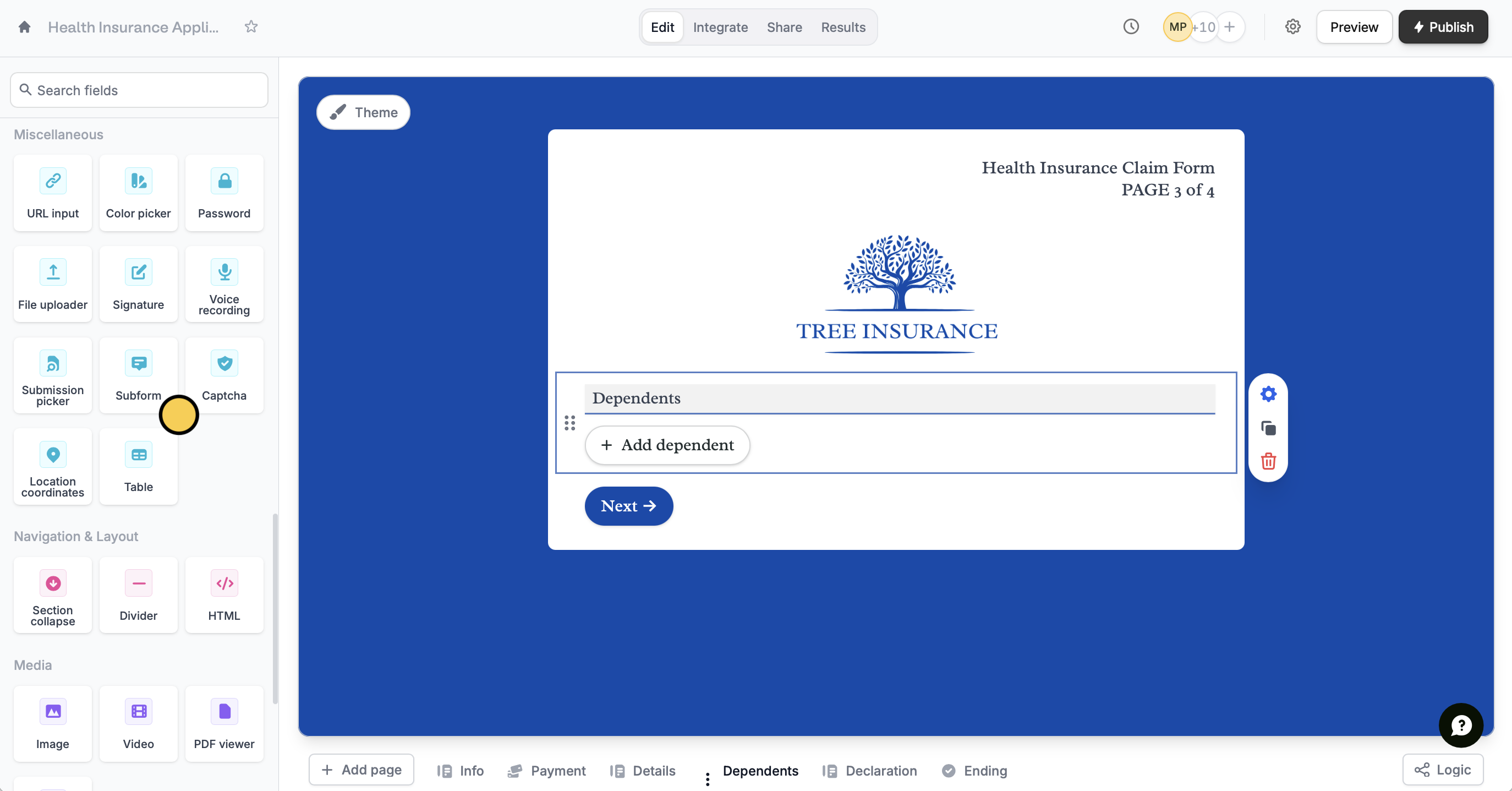
Subform. Then, type the question or information you need from your respondents.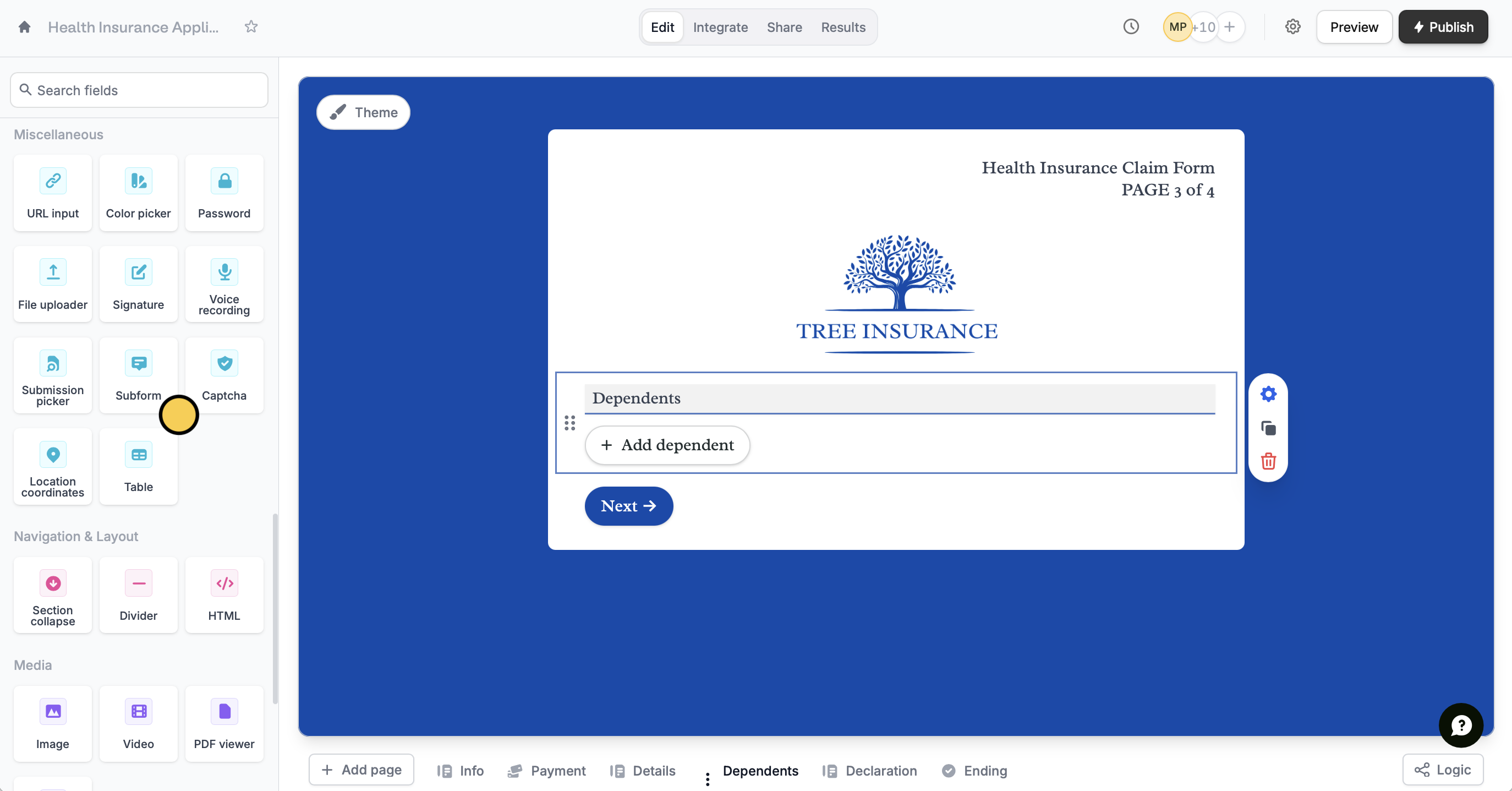
2
Link forms
Click the field’s to open the right-hand panel. Choose a Connected Subform to link another form, which will open as a popup for respondents. Then, select a **Main Field **to label each subform entry.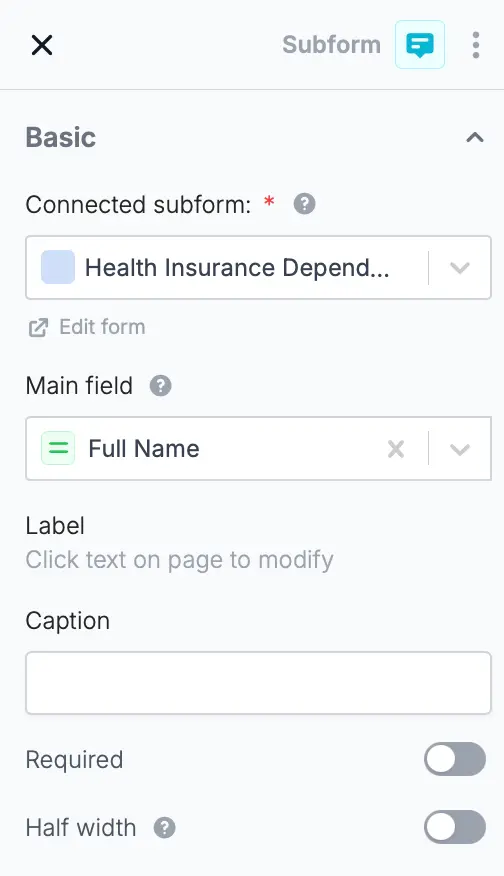
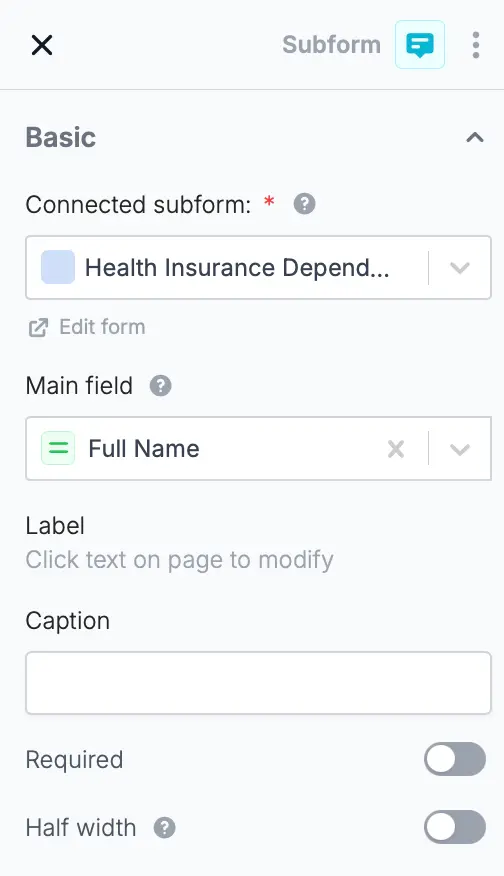
3
Publish and share
That’s it! 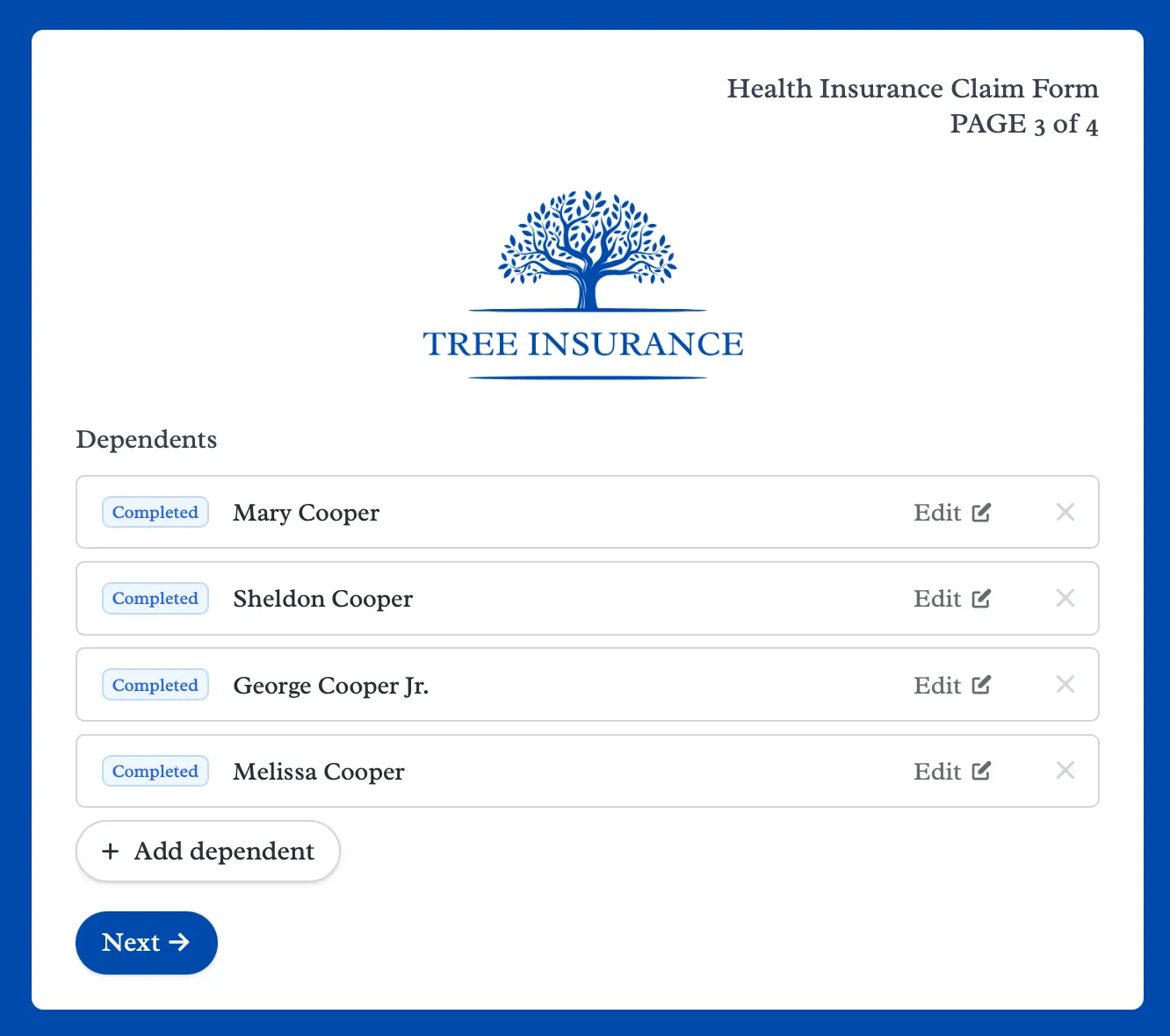
Publish your form and share the link. Subforms allow respondents to edit completed submissions and resume partial ones.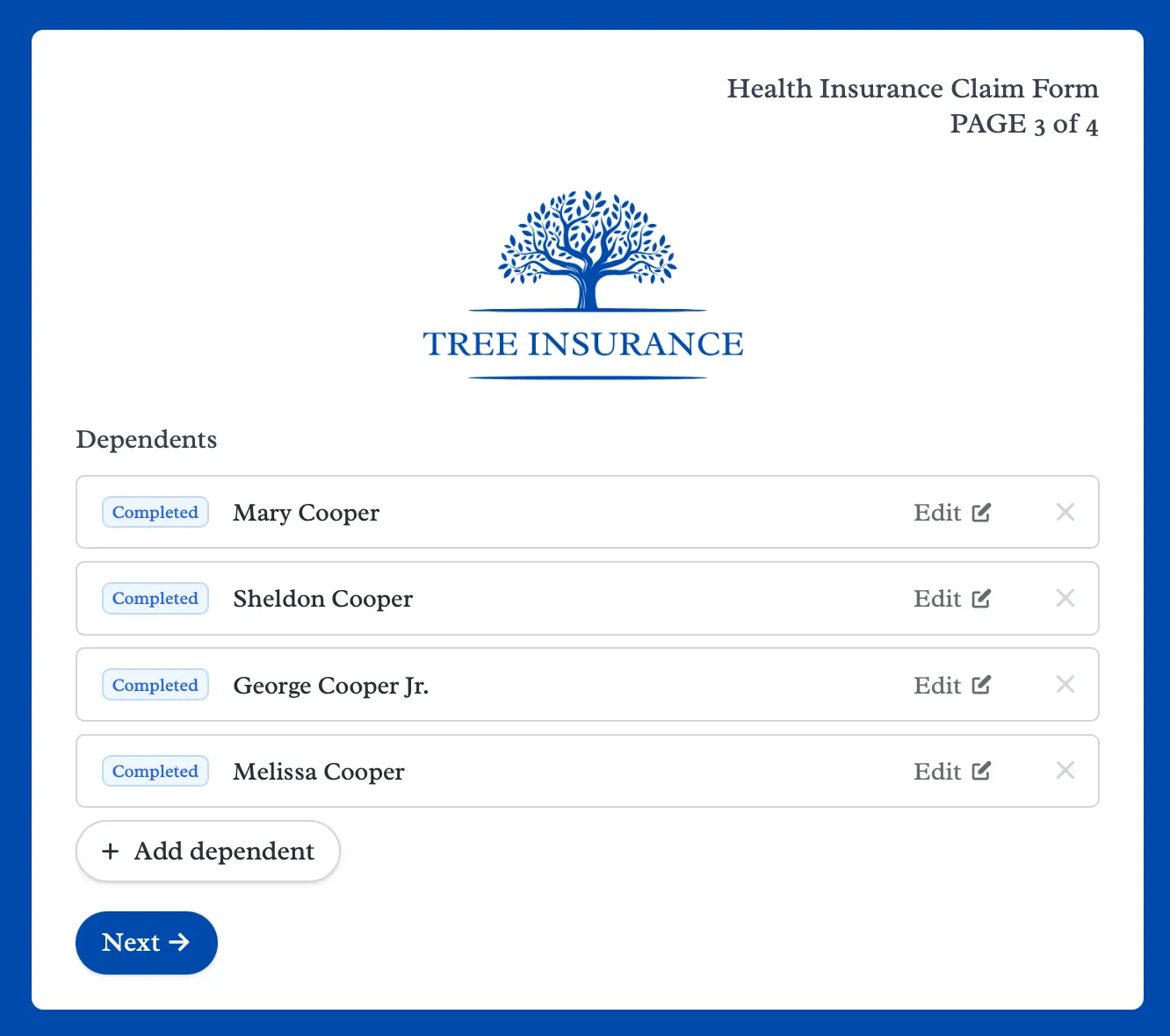
Add subform limits
On the right-hand panel, you can:- Require minimum submissions
- Limit maximum submissions
- Add an error message
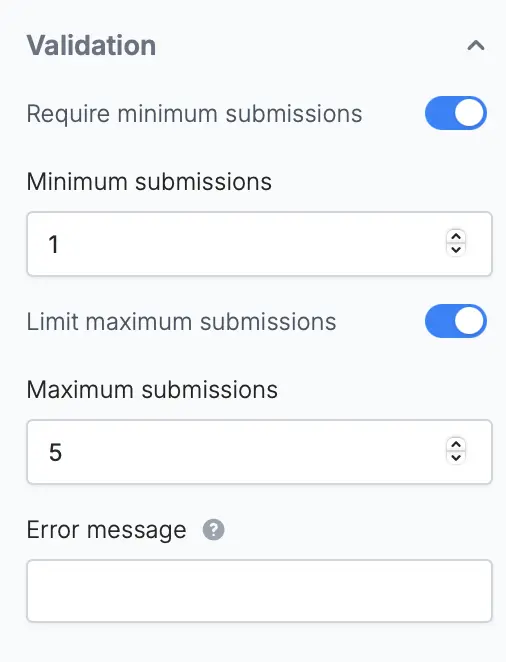
Select from previous submissions
You can also allow respondents to pre-fill form fields with existing form records by adding aSubmission picker field. View the quick guide here.

