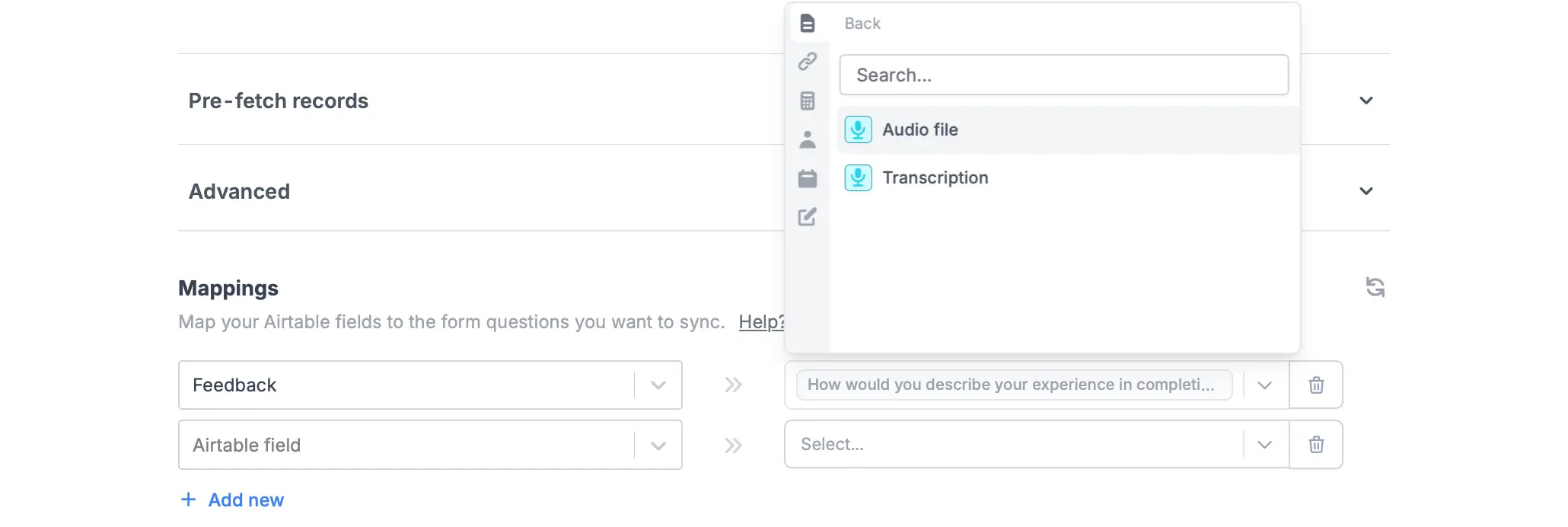How to add a voice recording field
On the left-hand panel of your form, clickVoice recording. Then, type your question or instruction.
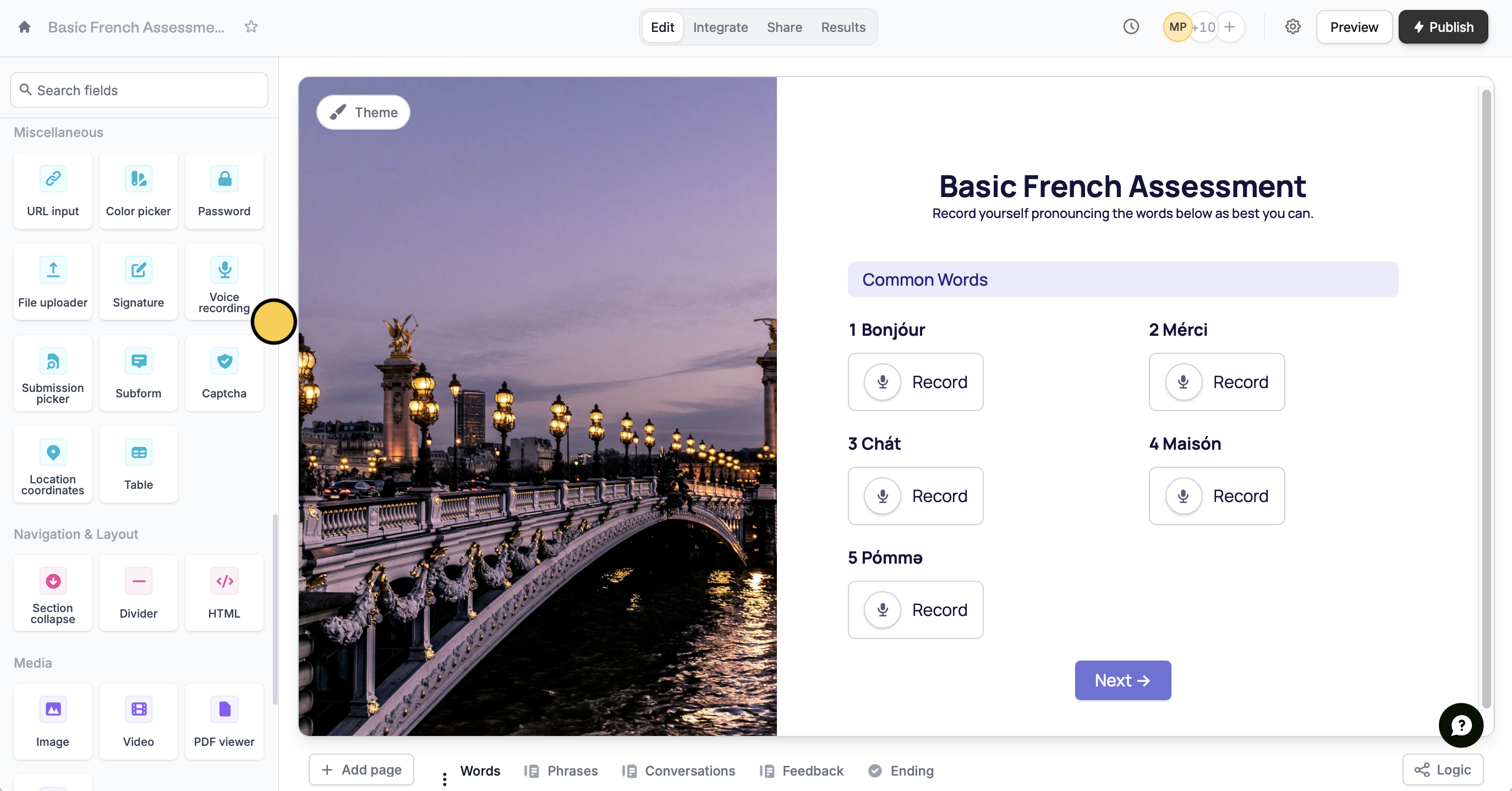
Publish your form and share the link to your respondents.
Enable auto-transcribe
Click the of your question to open the right-hand panel. Under AI Transcription, toggle theEnable transcription switch.
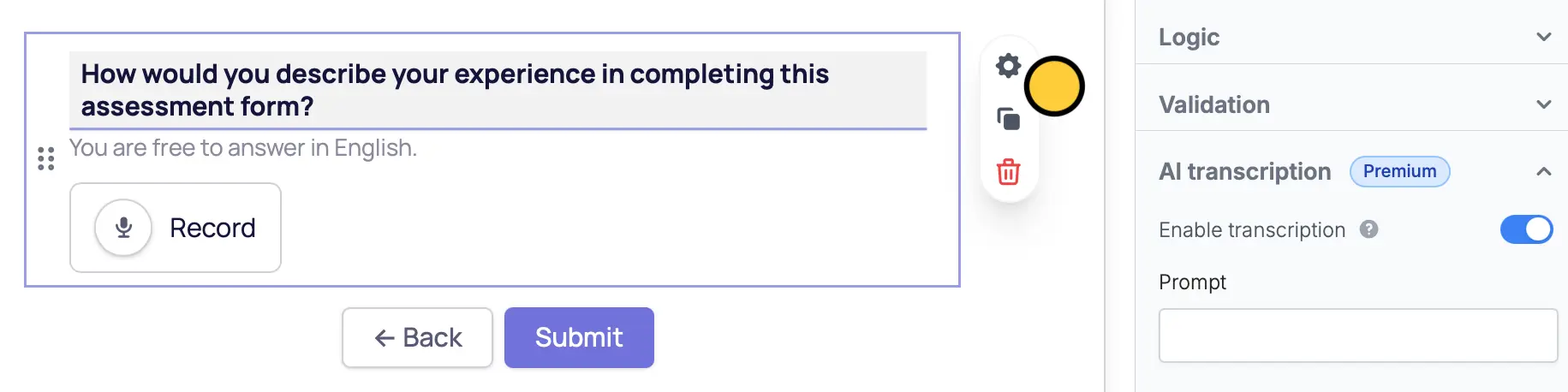
This feature is available to Business and Enterprise users via OpenAI. For more details on pricing, click here.
Referencing voice recordings
Both audio files and written transcriptions can be used in your preferred integration when mapping fields. You can also set up logic to show only relevant pages based on your respondent’s answers.Respondents can listen to their voice recordings while filling out the form and view transcripts. They can also pause, delete, or make new recordings, and edit transcripts if needed.
Mapping to Airtable, Notion and other databases
1
Select an integration
Click
Integrate in top menu and choose Airtable, Notion or another database.2
Add a Voice recording field
Click
Edit in the top menu. In the left-hand panel under Other, click Voice recording.3
Map fields
Go back to the 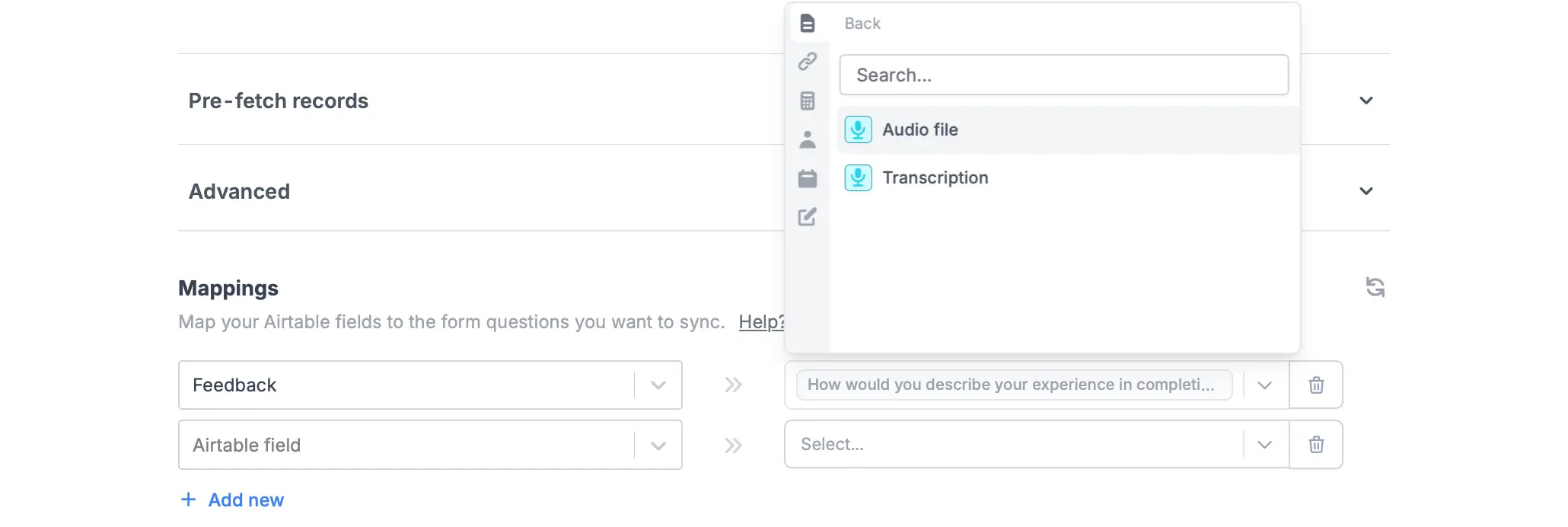
Integrate page. Under Mappings, reference your integration column fields from the left to Fillout form fields in the right. Look for your voice recording question, and choose between Audio file or Transcription.